Automating Deadline Reminders in n8n for Seamless Project Management
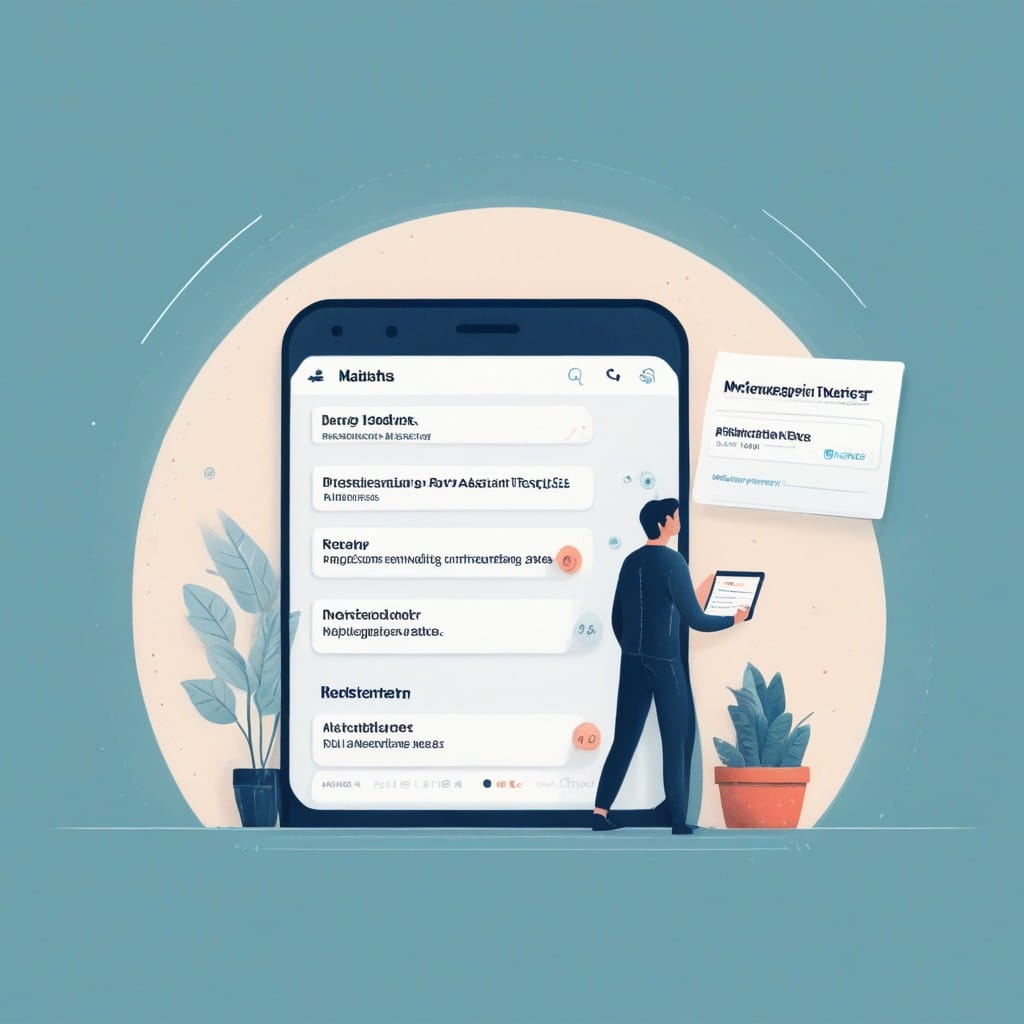
In today’s fast-paced work environment, missing deadlines can lead to cascading delays, frustrated teams, and unhappy clients. Manual reminders are time-consuming and prone to human error, but automation can solve this problem effortlessly. n8n, a powerful workflow automation tool, allows you to set up deadline reminders that run in the background, ensuring your projects stay on track.
In this guide, we’ll walk through how to automate deadline reminders in n8n, integrating with popular tools like Google Calendar, Slack, and email to keep everyone informed—without lifting a finger.
Why Automate Deadline Reminders?
Before diving into the technical setup, let’s explore why automating reminders is a game-changer:
- Eliminates Human Error – No more forgotten follow-ups.
- Saves Time – Reduces manual tracking and repetitive tasks.
- Improves Accountability – Keeps teams aligned with clear, automated notifications.
- Enhances Productivity – Frees up mental space for high-value work.
Setting Up Deadline Reminders in n8n
Prerequisites
- An n8n instance (self-hosted or cloud-based).
- Access to the tools you want to integrate (e.g., Google Calendar, Slack, or email services like Gmail or Outlook).
Step 1: Fetch Upcoming Deadlines
The first step is to retrieve deadlines from your project management tool (e.g., Trello, Asana, or a Google Sheet). Here’s how:
- Use a Trigger Node – If your tool supports webhooks (like Trello), set up a trigger to detect new deadlines.
- Poll for Deadlines – For tools without webhooks, use an HTTP Request or API node to fetch tasks periodically.
Example: If using Google Sheets, you can extract deadlines from a designated column and filter for upcoming dates.
Step 2: Filter Relevant Deadlines
Not every task needs a reminder. Use n8n’s IF Node to filter deadlines:
- Check if the due date is within a set timeframe (e.g., 2 days away).
- Exclude completed tasks.
Step 3: Send Reminders
Now, automate notifications via your preferred channels:
Option 1: Slack Notifications
- Add a Slack Node and configure it to post to a channel or DM.
- Customize the message with task details, deadline, and assignee.
Option 2: Email Reminders
- Use an Email Node (e.g., Gmail or SMTP).
- Dynamically populate the email with task info using n8n’s expressions.
Option 3: Calendar Alerts
- Integrate with Google Calendar to create or update events.
- Set up automated email/SMS reminders from the calendar itself.
Step 4: Schedule the Workflow
To run reminders daily or hourly:
1. Use the Cron Node to trigger the workflow at set intervals.
2. Test with a shorter timeframe first (e.g., every 10 minutes) for debugging.
Advanced Tips
- Escalation Reminders – Add a second reminder for overdue tasks.
- Multi-Channel Alerts – Notify both Slack and email for critical deadlines.
- Dynamic Messaging – Personalize reminders using assignee names and task priorities.
Conclusion
Automating deadline reminders in n8n ensures that nothing slips through the cracks while saving your team hours of manual tracking. By integrating with the tools you already use, you can create a seamless, error-free workflow that keeps projects moving forward.
Ready to set it up? Deploy your first n8n workflow today and experience the power of automated project management!
Would you like a more detailed breakdown for a specific integration (e.g., Trello or Asana)? Let me know in the comments!



