Automating Failed Transaction Recovery in n8n Payment Workflows
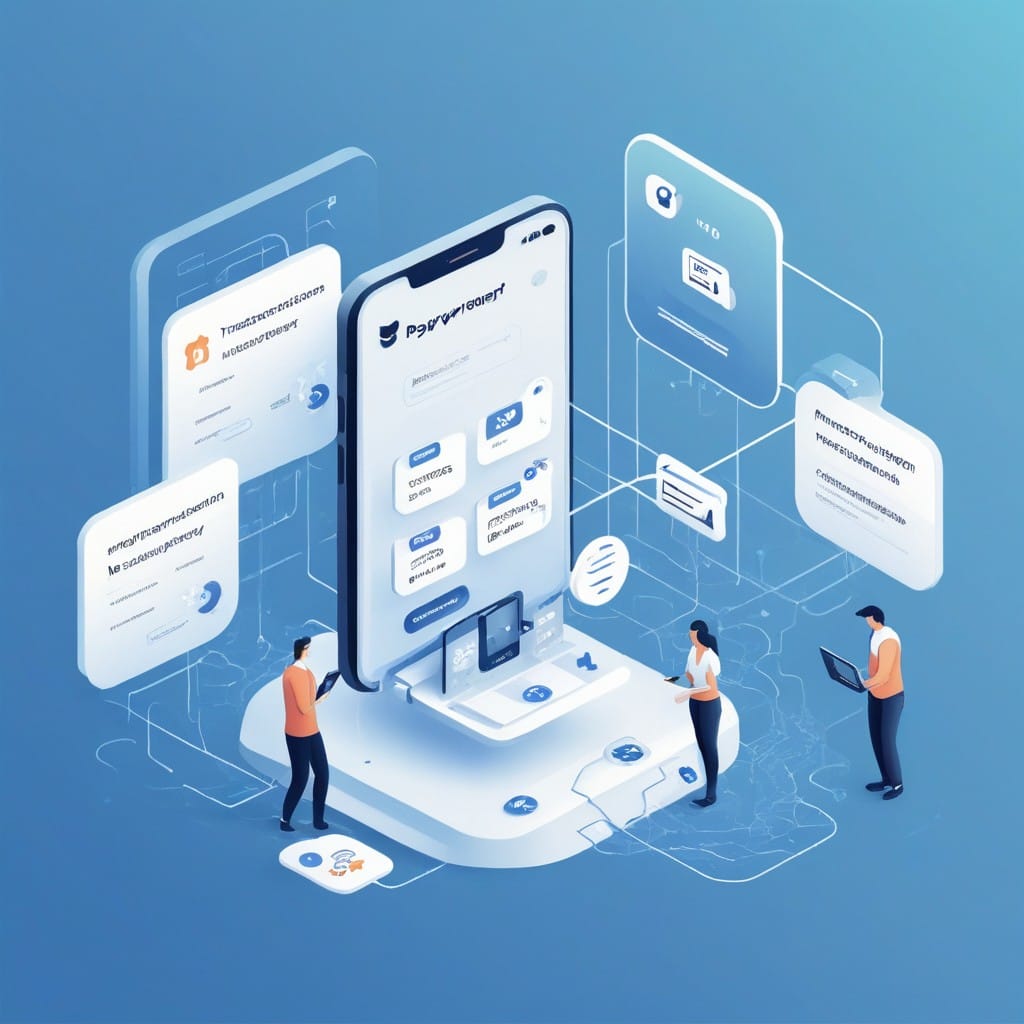
Payment processing is a critical component of many businesses, but failed transactions can disrupt cash flow and frustrate customers. Manually resolving these issues is time-consuming and error-prone. Fortunately, with n8n—a powerful workflow automation tool—you can automate failed transaction recovery to improve efficiency and reliability.
In this post, we’ll explore how to design an automated recovery system in n8n, covering key steps like detecting failures, retrying payments, and notifying stakeholders.
Why Automate Failed Transaction Recovery?
Failed transactions can occur for various reasons:
- Insufficient funds
- Expired cards
- Network issues
- Invalid payment details
Manual recovery processes are slow and often require repetitive actions. Automation helps by:
- Reducing human error
- Speeding up resolution
- Improving customer experience
- Freeing up team resources
Designing an Automated Recovery Workflow in n8n
Step 1: Detect Failed Transactions
First, set up a trigger to monitor payment failures. This could be:
- A webhook from your payment processor (e.g., Stripe, PayPal)
- An API poll to check transaction statuses
- A database query for flagged failures
In n8n, use HTTP Request or Webhook nodes to capture these events.
Step 2: Analyze the Failure Reason
Not all failures require the same resolution. Use conditional logic to categorize errors:
- Retryable errors (e.g., temporary declines)
- Non-retryable errors (e.g., invalid card details)
The IF node in n8n can route transactions based on error codes.
Step 3: Automate Retries for Recoverable Failures
For retryable errors, configure an automated retry mechanism:
- Delay before retry (e.g., wait 1 hour for temporary issues)
- Limit retry attempts (e.g., max 3 retries)
Use the Delay node and Counter node in n8n to manage this.
Step 4: Handle Non-Retryable Failures
For permanent failures, take alternative actions:
- Notify the customer (via email or SMS)
- Flag for manual review (e.g., Slack alert to support team)
Leverage n8n’s Email node or Slack node for notifications.
Step 5: Log and Monitor Recovery Attempts
Track all recovery attempts for auditing and analytics:
- Log successes and failures in a database (e.g., PostgreSQL)
- Send summaries to a dashboard (e.g., Google Sheets)
The PostgreSQL node or Google Sheets node can handle this.
Example n8n Workflow
Here’s a simplified outline of an automated recovery workflow:
1. Webhook Trigger – Listens for failed transactions.
2. IF Node – Checks error type.
3. Delay Node – Waits before retrying.
4. HTTP Request Node – Reattempts payment.
5. Email Node – Notifies customer if retries fail.
6. PostgreSQL Node – Logs the outcome.
Best Practices for Implementation
- Test thoroughly – Simulate failures to ensure reliability.
- Set rate limits – Avoid overwhelming payment APIs.
- Monitor performance – Track success rates and adjust as needed.
- Secure sensitive data – Encrypt payment details in logs.
Conclusion
Automating failed transaction recovery in n8n reduces manual effort, improves efficiency, and enhances customer satisfaction. By detecting, categorizing, and resolving payment issues automatically, businesses can maintain smoother operations and minimize revenue loss.
Ready to implement this in your workflows? Start by exploring n8n’s node library and customize a solution tailored to your payment system.
Would you like a step-by-step tutorial or a pre-built template for this workflow? Let us know in the comments!



