Automating Student Onboarding with n8n: Sync Course Enrollments Between CRM and LMS
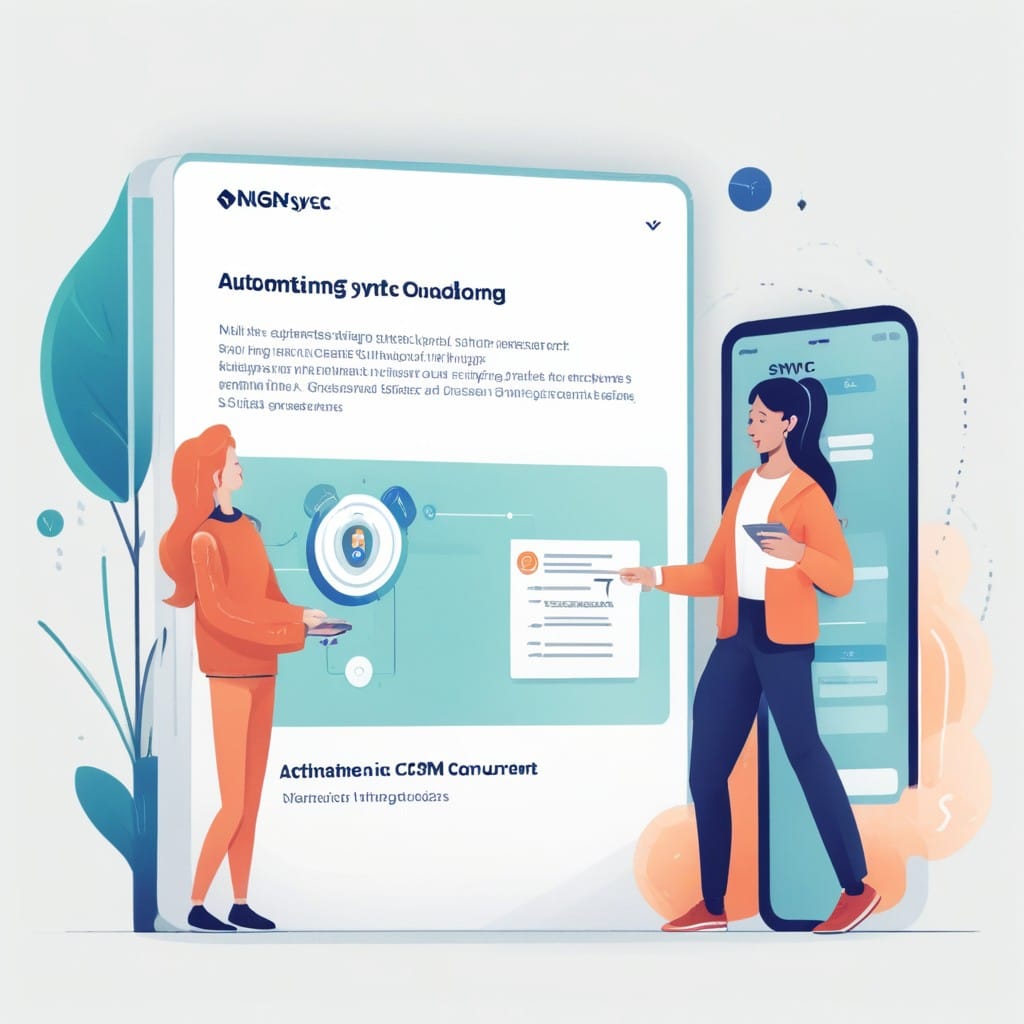
Student onboarding is a critical process for educational institutions, but manually managing course enrollments between a Customer Relationship Management (CRM) system and a Learning Management System (LMS) can be time-consuming and error-prone. Automating this workflow not only saves time but also ensures data consistency across platforms. In this post, we’ll explore how to use n8n, a powerful workflow automation tool, to sync course enrollments seamlessly between your CRM and LMS.
Why Automate Student Onboarding?
Manual data entry between systems is inefficient and prone to mistakes. Here’s why automation is a game-changer:
- Reduces Administrative Burden – Free up staff time by eliminating repetitive tasks.
- Improves Accuracy – Minimize errors caused by manual data transfers.
- Enhances Student Experience – Ensure students get immediate access to their courses upon enrollment.
- Scalability – Handle growing enrollments without additional overhead.
Tools You’ll Need
To set up this automation, you’ll need:
- n8n – An open-source workflow automation tool (self-hosted or cloud-based).
- CRM System – Such as HubSpot, Salesforce, or Zoho CRM.
- LMS Platform – Such as Moodle, Canvas, or Blackboard.
- API Access – Ensure both systems have APIs for integration.
Step-by-Step Workflow Setup
1. Trigger: New Enrollment in CRM
The workflow starts when a student enrolls in a course within the CRM. In n8n:
- Use the CRM’s Webhook or API trigger to detect new enrollments.
- Configure filters to ensure only valid enrollments proceed.
2. Extract Student and Course Data
Once a new enrollment is detected, extract:
- Student details (name, email, ID).
- Course details (course ID, start date, access level).
This data will be passed to the LMS.
3. Transform Data for LMS Compatibility
Different systems may use varying data formats. Use n8n’s Function or Set nodes to:
- Map CRM fields to LMS fields (e.g.,
student_email→user_email). - Format dates or other required fields.
4. Enroll Student in LMS
Using the LMS API (e.g., Moodle’s enrol_manual_enrol_users endpoint):
- Send a POST request with the student and course details.
- Handle errors (e.g., if the student already exists).
5. Confirm Enrollment and Update CRM
After successful LMS enrollment:
- Log the enrollment status in the CRM.
- Send a confirmation email to the student (via Email node or CRM automation).
6. Error Handling
Set up fallback actions for failures:
- Retry failed enrollments.
- Notify admins via Slack or email if issues persist.
Example n8n Workflow
Here’s a high-level view of the workflow:
- CRM Webhook → 2. Extract Data → 3. Transform Data → 4. LMS API Call → 5. CRM Update → 6. Error Handling
Benefits of Using n8n
- No-Code/Low-Code – Easy to set up without deep programming knowledge.
- Flexibility – Works with almost any CRM/LMS via APIs.
- Cost-Effective – Open-source with a generous free tier.
Final Thoughts
Automating student onboarding with n8n streamlines operations, reduces errors, and improves the student experience. By syncing enrollments between your CRM and LMS, you ensure a seamless transition from registration to course access.
Ready to automate? Try setting up this workflow in n8n today!
Would you like a more detailed breakdown for a specific CRM or LMS? Let me know in the comments!



